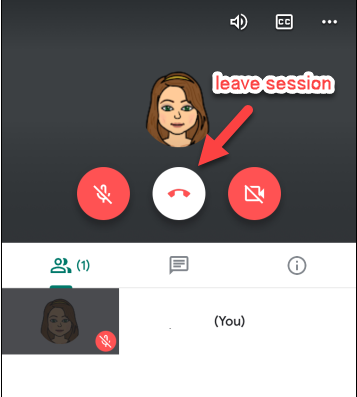Joining Google Meet from Google Classroom on an iPad/iPhone / Ingresa a Google Meet desde Google Classroom en un iPad/iPhone
Joining Google Meet from Google Classroom on an iPad/iPhone *You MUST have BOTH the Google Classroom AND Google Meets apps downloaded from the app store.*
Ingresa a Google Meet de Google Classroom en un iPad/iPhone *DEBES haber instalado de app store* AMBAS aplicaciones de Google Classroom Y Google Meets.

1. Open the Google Classroom app and go to the class you want to join the Meet. Click on the CAMERA button in the top righto or link in classwork.
1. Abre la aplicacion de Google Classroom y luego ingresa a la clase que necesitas ir. Presiona en el boton que te muestra la CAMARA que esta en la parte derecha de arriba o enlace en el trabajo de clase.
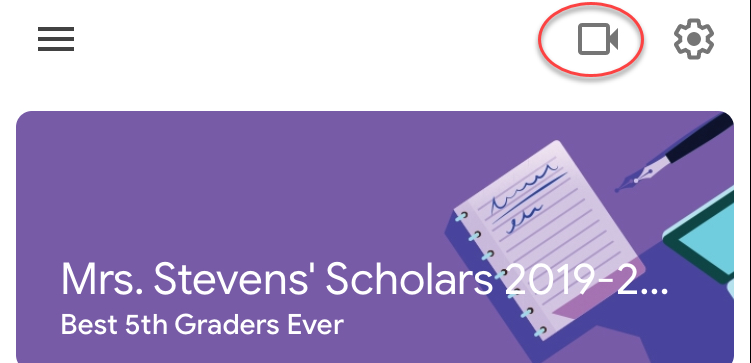

2. Google Meet will open. If the teacher has opened the session, there will be a button to JOIN MEETING. If the button is NOT there and it asked you to enter a code, you must WAIT for the teacher to open the meet session. Try again later! Please note, you are entering the meet with the video ON!
2. Google Meet se abrira. Si la maestra ha abierto la sesion, alli abra un boton para JOIN MEETING. Si el boton NO estuviera alla y te pidiera entrar un codigo, tu deberas ESPERAR a que la maestra abra la sesion, si no vuelve a intentar Por favor fijate que estas entrando con el video ABIERTO!
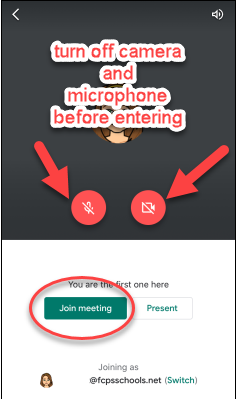
3. Once you join the meet you can control your microphone and video by touching your picture and turning the controls off or on. To leave the call click the HANG UP button.
3. Una vez que hayas ingresado puedes controlar el video y microfono presionando los controles on y off. Para salir presiona el boton de COLGAR.