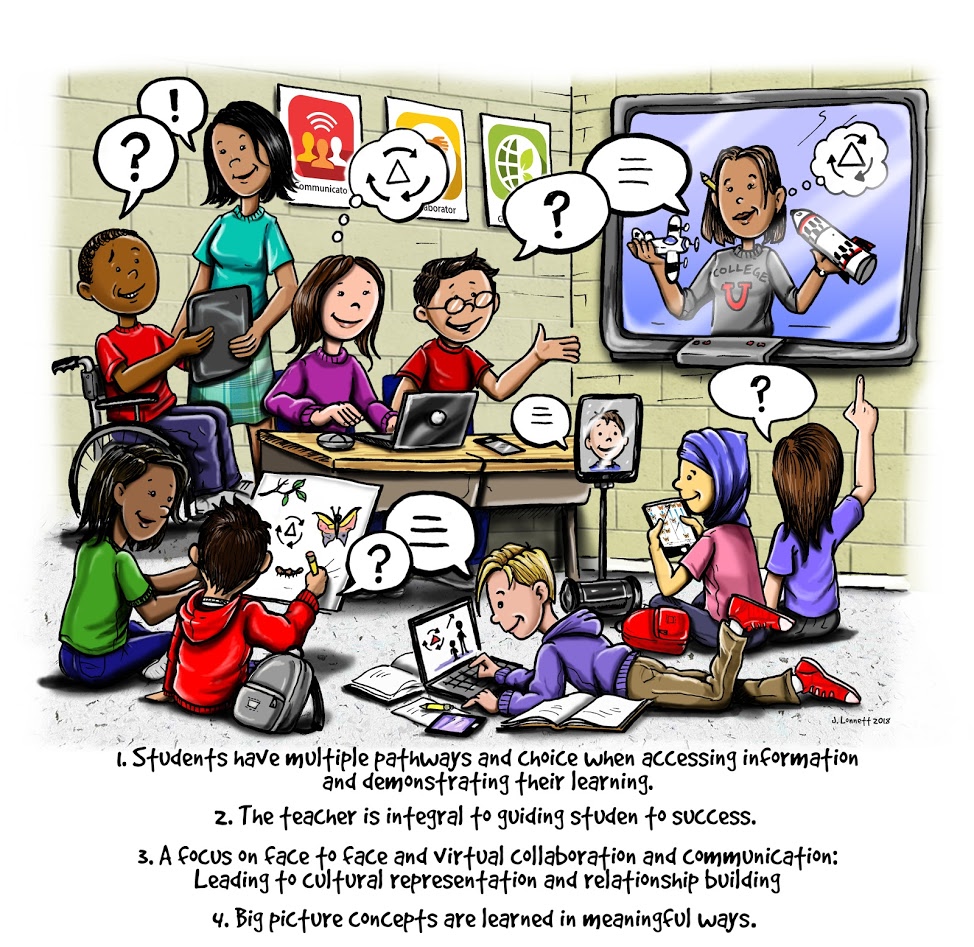What is Digital Citizenship?
Digital Citizenship can be described as the norms of appropriate, responsible behavior (and its positive and negative impact on self and others) with regard to technology use. The FCPS Digital Citizenship page provides a topic summary for each of the nine concepts that fall under the umbrella of Digital Citizenship.
FCPS Students have G Suite for Education Accounts
FCPS G Suite is a communication and collaboration tool, hosted by Google and managed by FCPS. G Suite allows FCPS students and teachers to communicate, store files and collaborate on documents, spreadsheets, and presentations in real time from school or home, all within a secure online environment.
Students are using G Suite in our classes. The Learning Links tab on our website helps student access many online resources, including G Suite.
All students use their student ID number in their user name. For example, a student with the ID number 1234567 would have the G Suite user ID of[email protected]. This user name also functions as an email address allowing students and teachers to communicate in a secure online environment. Each student is responsible for their own password. Their student password will be the same password our students use to log onto a computer at school.
Things to Keep in Mind When Using FCPS G Suite for Education:
- Student GSE accounts are for school work product only! Never use your account for any other reason, school assignments only.
- Remember to never share your GSE password.
- Report any inappropriate use to a faculty or staff member at your school. It will be investigated.
- Over the summer, your GSE account and its tools will continue to be available for use, and any files from this school year will also be available.
- G Suite student tools include Docs, Sheets, Slides , Mail, Draw, Calendar, Contacts, Forms, and Sites.
- Remember that using G Suite for Education outside of school is just like being in school. Students are responsible for following all FCPS guidelines as described in the Students Rights & Responsibilities Handbook and the FCPS Acceptable Use Policy.
FCPS Technology & Acceptable Use
FCPS utilizes internet content filtering on computers here at school. This content filtering software does not include a portal for school staff, students or parents to view what sites are visited. The internet content filter is maintained by FCPS and blocks broad categories of sites and content that are deemed inappropriate for educational purposes. The filter does not block most social media sites since social media is used for learning, promoting clubs and teams, and communicating with our students from the school accounts. More information about Internet Content Filtering in FCPS can be found here: https://www.fcps.edu/node/31303
Usage of all FCPS technology is guided by the Acceptable Use Policy found in the Appendix Section of the Students Rights and Responsibilities handbook. School devices are provided for students to participate in learning activities. If they are being used for other activities during the school day, then the behavior will be addressed. FCPS’ Internet network and computers allow students access to vast resources and a creative outlet to pursue writing, art, music, science, math, and many other subjects. With that opportunity comes responsibility. Students are expected to use the technology ethically, respect the privacy and work of others, leave the workstation in good condition for the next user, and generally follow established rules for safety and security. The same expectations apply to the use of student-owned devices such as laptops, tablets, and smartphones.
Technology here at Flint Hill offers exciting opportunities for students to develop skills they will use throughout their lives. But it’s not without challenges. One of these is for our students to learn appropriate boundaries with technology. This is not something that happens by accident, but rather with careful limits being set until they learn to control their use. We know that our students will live in a world where technology is everywhere; practicing and learning these boundaries and this self-control is a skill critical to their success in the real world.
We include education for students about digital citizenship (how to interact with others in a digital world) at all grade grade levels. In addition, behaviors that distract students from their work at school are addressed just as any other behavior that takes their attention from work. These behaviors and consequences are addressed in the SR&R documentation. If there are specific concerns with behavior in a class, please contact Flint Hill for more information about policies regarding computer usage and to address these concerns.
Technology Tips for Parents
FCPS wants to help you support your child in the online world. If your student has access to an internet-enabled device at home, please consider exploring the following tips and resources:
Educate yourself and your children.
Digital citizenship is a learning process and your child will need sustained support from parents and teachers. Visit bit.ly/fairfaxdigcit for a fun and interactive parent-child course that can help your family start conversations about navigating the online world. Learn about students G Suite for Education accounts. Visit the FCPS G Suite for Education page to learn more.
Establish rules and expectations.
Have you thought about the rules you want to establish with your child for setting up accounts and the privacy settings you expect your child to use? What are your expectations and how will you monitor your child’s online activities? Not sure where to start? Check out Common Sense Media.
Help your child monitor and manage their screen time.
It’s easy for our students to spend hours on a device. Use these guidelines and strategies to help your children learn to monitor and manage their screen time.
Discuss privacy settings and accounts.
Teach your child to protect their personal information and model the use of privacy settings. Discuss why these settings are important and teach them how to make privacy setting choices for every app and service they use. This resource can help you get started with privacy and parental settings for devices, apps, websites and games.
Give your child action steps.
Discuss potential situations that may arise before they happen and give your child action steps. Do they know what they can do if cyber bullied, harassed, or if someone sends them something they don’t want to see? Every difficult situation is an opportunity to help prepare them for life beyond your home. These short parent advice videos, which can be filtered by topic and age, can help you identify action steps you can share with your child.
Teach your child to assess risks and make good choices.
Online communication is public and permanent. Talk with your children regularly and remind them that what they do online can impact future opportunities. Their online reputation can also affect their relationships in the face to face world.